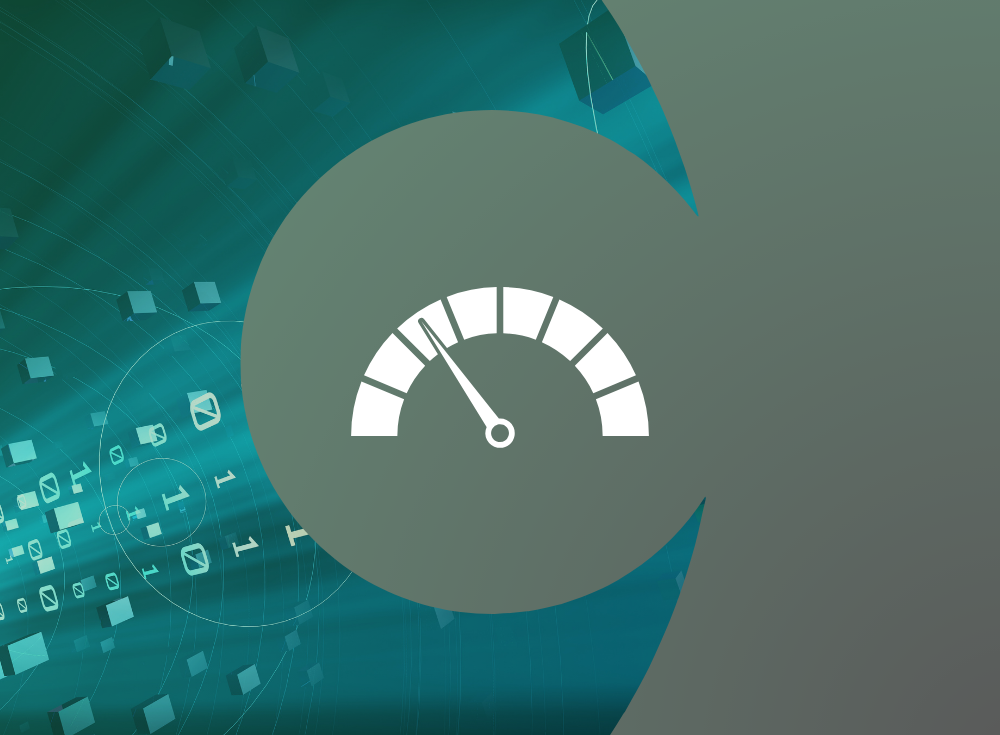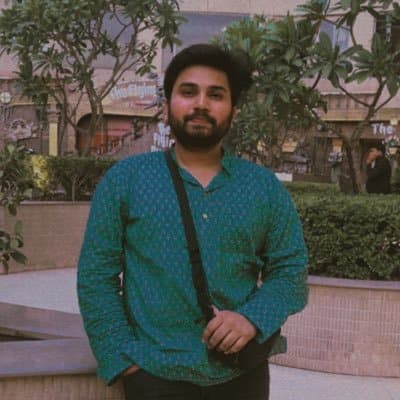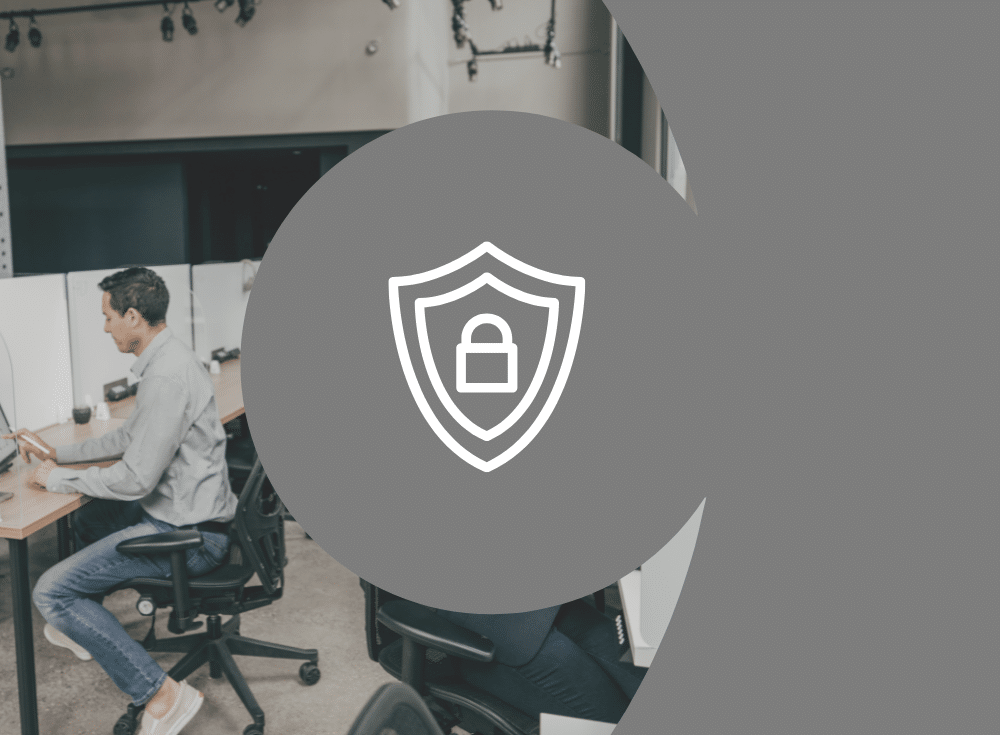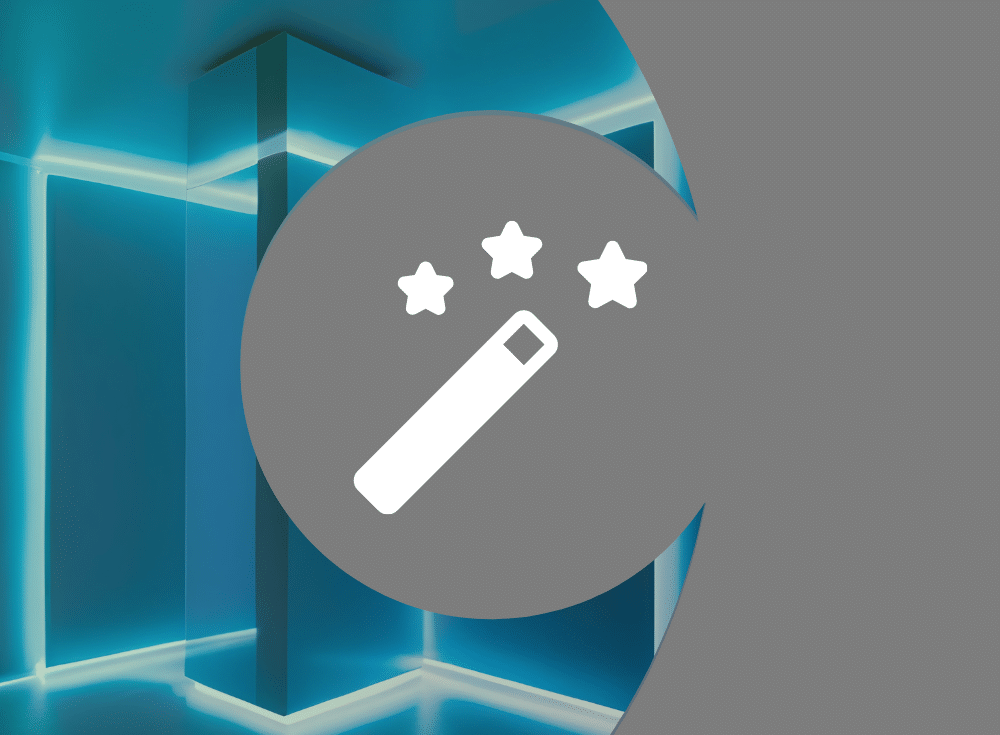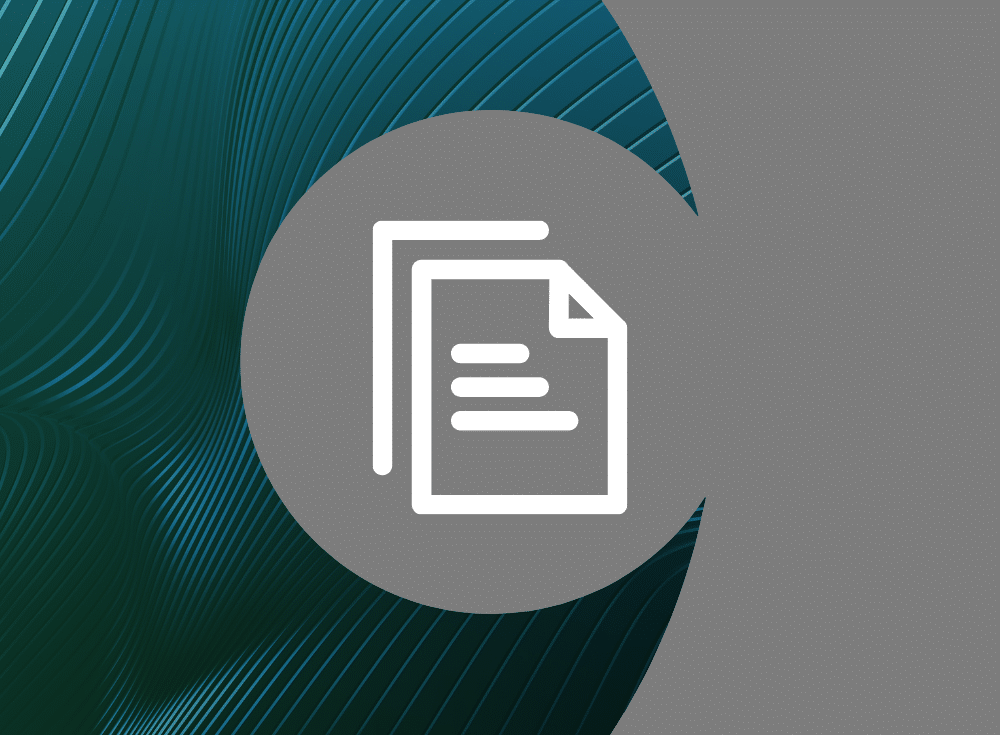Today, most businesses rely on their online presence. Hence, it’s crucial that their applications are always up and running. But we all know that even the best infrastructure can run into unexpected issues affecting the availability of the application.
For any server administrator, ensuring that the application is always up is key. Imagine that your marketing team recently executed an ad campaign that resulted in an instant rise in the number of visitors. However, your application wasn’t ready for the surge and the extra traffic crashed your site.
But what if you knew what was happening with your application beforehand?
That’s where software observability comes in. It helps you collect metrics, logs, and traces from your infrastructure and application that you can use to make decisions. Back in the day, implementing observability was difficult due to the lack of tools and technologies. Things are different today.
There is an array of proprietary and open source observability tools available that you can use to implement observability in your apps and infrastructure. In this blog post, we’ll show you one such tool – Fluent Bit – and how it makes implementing observability easy.
What is Fluent Bit?
Fluent Bit is an open-source solution for efficiently collecting, processing, and routing large volumes of telemetry data. With its lightweight design and extensible architecture, Fluent Bit is one of the popular choices for organizations looking to gain real-time insights into their systems’ performance, troubleshoot issues, and improve overall observability.
Fluent Bit offers the following benefits:
- Lightweight and fast: It has a footprint of ~450kb and thus requires fewer system resources & still runs faster than other agents.
- Open Source: Fluent Bit is a CNCF graduated project with over 4400 stars on GitHub.
- Multi-platform support: Linux, Mac, or Windows, Fluent Bit can run on any platform. It also seamlessly works with tools like Kubernetes
- One Agent For All: Fluent Bit has a single agent that allows you to collect logs from multiple sources and forward them to other sources.
You can refer to the Fluent Bit documentation to understand more about how it works. You can also refer to our blog post on how to send logs to Loki using Fluent Bit
Metrics collection using Fluent Bit and Prometheus
By design, Fluent Bit allows you to collect logs from multiple sources and forward them to various destinations. For instance, you can scrape Prometheus-based logs and forward them to Grafana or collect node metrics from a server and push it to Kafka.
In this section, we’ll show you how you can use Fluent Bit with Prometheus for metrics collection and analysis. We will configure Fluent Bit to collect node metrics from a Linux machine and forward them to Grafana for analysis. We will be configuring everything on a local Kubernetes cluster. Let’s see how it is done.
Pre-requisites
- Kubernetes cluster — we are using Minikube local cluster; you can use any Kubernetes cluster.
- Install Prometheus and Grafana on the cluster. You can install them using HELM charts —Prometheus & Grafana
- Note: Prometheus comes with
prometheus-node-exporterconfigured by default. Hence it will scrape node metrics. However for this blog post, since we are using Fluent Bit’s node_exporter_metrics, we will disableprometheus-node-exporterinvalues.yamlbefore installing Prometheus
Fluent Bit configuration
One of the reasons for Fluent Bit’s popularity is the ease of configuration. It allows you to create a data pipeline based on your inputs, filters, and outputs. This allows you to collect, transform, and push logs, metrics, and traces from anywhere to anywhere. You can view the complete list of supported Inputs and Outputs.
Input
Since we are going to collect node metrics from the Linux machine, we need to configure Fluent Bit’s input to collect those metrics. In order to do that we will add an [INPUT] block in the configuration file with details as shown below
[INPUT]
Name node_exporter_metrics
Tag node_metrics
Scrape_Interval 2The above INPUT block configures an Input names node_exporter_metrics to collect node metrics every 2 seconds and add a tag node_metrics.
Output
Now that we have successfully collected the node metrics, we need to forward them to a tool that can ingest them. As mentioned above, we’ll be using Grafana in this case. Add a new [OUTPUT] block in the same configuration file with the details shown below:
[OUTPUT]
Name prometheus_exporter
Match node_metrics
Host 0.0.0.0
Port 2020Here, the block configures an Output with the name prometheus_exporter along with a match expression as node_metrics along with a host and port. Since we have a Prometheus instance running on the same cluster, we don’t need to change anything here.
Prometheus
At this point, if you visit Prometheus and check if the metrics are coming in, you’ll not find anything. This is because we have not configured a scrape_job in Prometheus that tells it where to scrape the logs from. In order to do so, add the following to the configuration file.
- job_name: fluent-bit
static_configs:
- targets:
- fluent-bit.default.svc.cluster.local:2020We are adding a new scrape_job named fluent-bit and setting the target with the service name for the fluent-bit service. With this, Prometheus will now listen to this endpoint for logs and scrape them. Once done, you can navigate to the Prometheus dashboard by exposing the service and accessing the portal.
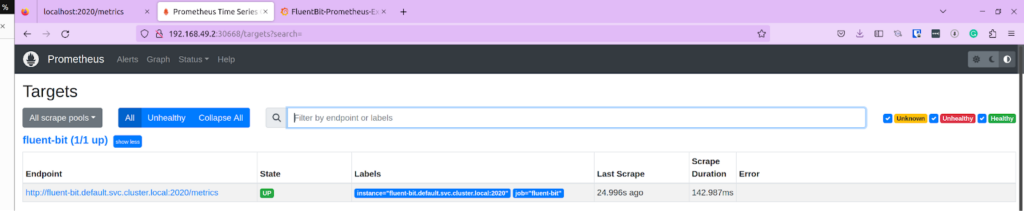
Navigate to Status -> Targets, and you should see our Fluent Bit endpoint listed with the status as Up. At this point, we have successfully configured Fluent Bit to collect node metrics and push them to a Prometheus endpoint.
Grafana
Since we now have our logs in Prometheus, we will now configure Grafana to collect those metrics and create a dashboard to visualize the data.
The first step is to configure a data source. Access your Grafana dashboard by exposing the service. Navigate to Settings -> Data Sources and set up a new data source. From the list, choose Prometheus. On the next page, provide the endpoint as http://prometheus-server:80, or the name of your Prometheus service. Click on Test, and it should be successful.
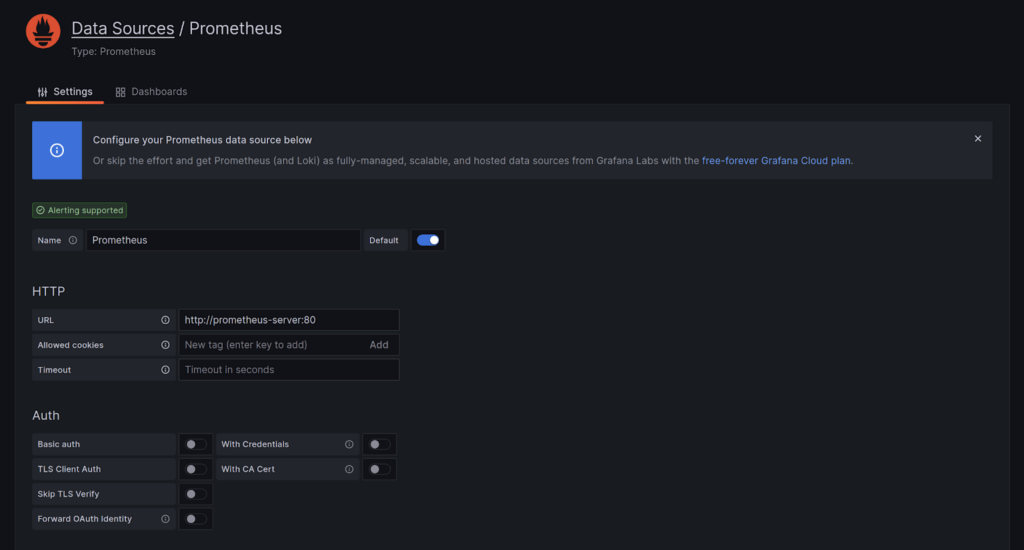
Once it is successful, you can create a dashboard using this data source. Choose metrics and add panels to a dashboard. You can refer to Grafana’s visualization document to learn more about how to create panels & dashboards.
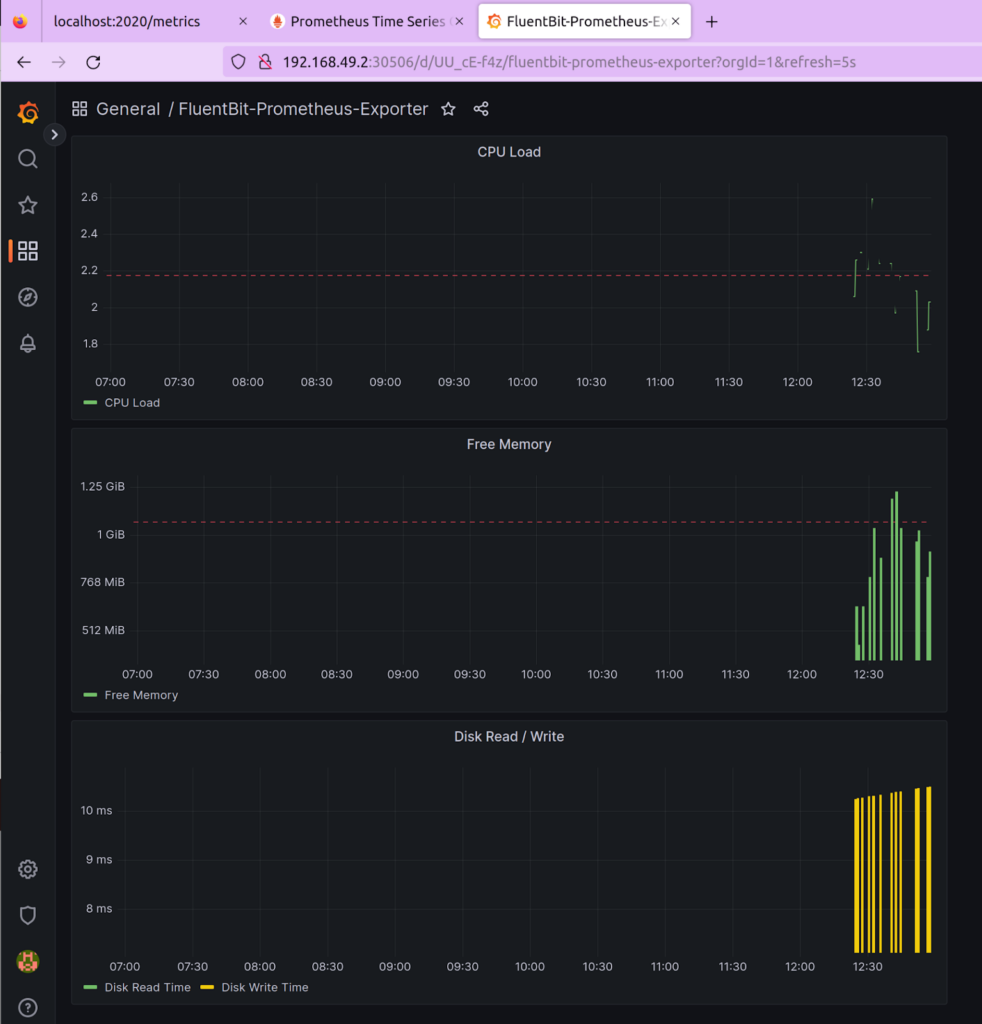
Above is a sample dashboard that we created that shows the CPU load, Free memory, and Data R/W time based on the telemetry data extracted from Prometheus. You can use our dashboard.json file to replicate this dashboard.
You are now able to see the node_metrics that were exported using Fluent Bit, pushed to Prometheus, and visualized in Grafana. That’s about how easy it is to configure an observability pipeline using Fluent Bit.
Learn more about Fluent Bit
To conclude, monitoring is an important aspect of maintaining the health and performance of any infrastructure or application. In this blog post, we explored how to get started with monitoring using Fluent Bit and Prometheus. We learned how to install and configure Fluent Bit, how to set up Prometheus as a monitoring solution, and how to use Grafana to visualize metrics data.
We’ve just seen a basic configuration for getting log data from Fluent Bit into Loki in Grafana Cloud. The Fluent Bit Loki output plugin supports many additional parameters that enable you to fine-tune your Fluent Bit to the Grafana Loki pipeline. Check out the Fluent Bit documentation for more.
To learn even more about Fluent Bit, check out Fluent Bit Academy, your destination for best practices and how-to’s on advanced processing, routing, and all things Fluent Bit. Here’s a sample of what you can find there:
- Getting Started with Fluent Bit and OpenSearch
- Getting Started with Fluent Bit and OpenTelemetry
- Fluent Bit for Windows
About Fluent Bit and Chronosphere
With Chronosphere’s acquisition of Calyptia in 2024, Chronosphere became the primary corporate sponsor of Fluent Bit. Eduardo Silva — the original creator of Fluent Bit and co-founder of Calyptia — leads a team of Chronosphere engineers dedicated full-time to the project, ensuring its continuous development and improvement.
Fluent Bit is a graduated project of the Cloud Native Computing Foundation (CNCF) under the umbrella of Fluentd, alongside other foundational technologies such as Kubernetes and Prometheus. Chronosphere is also a silver-level sponsor of the CNCF.